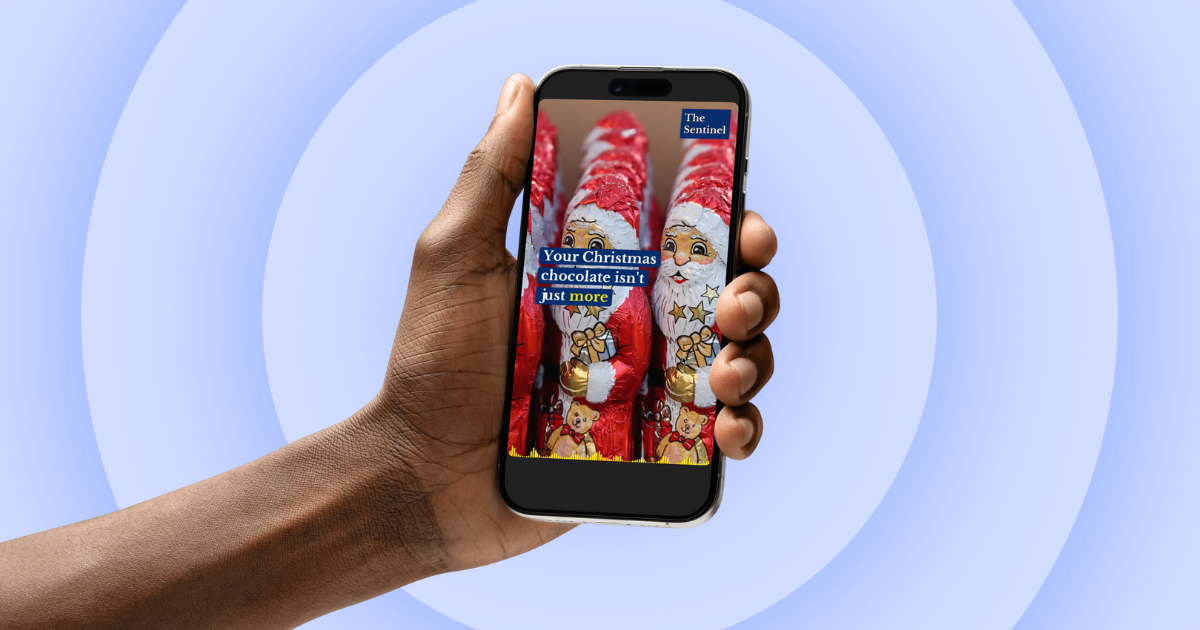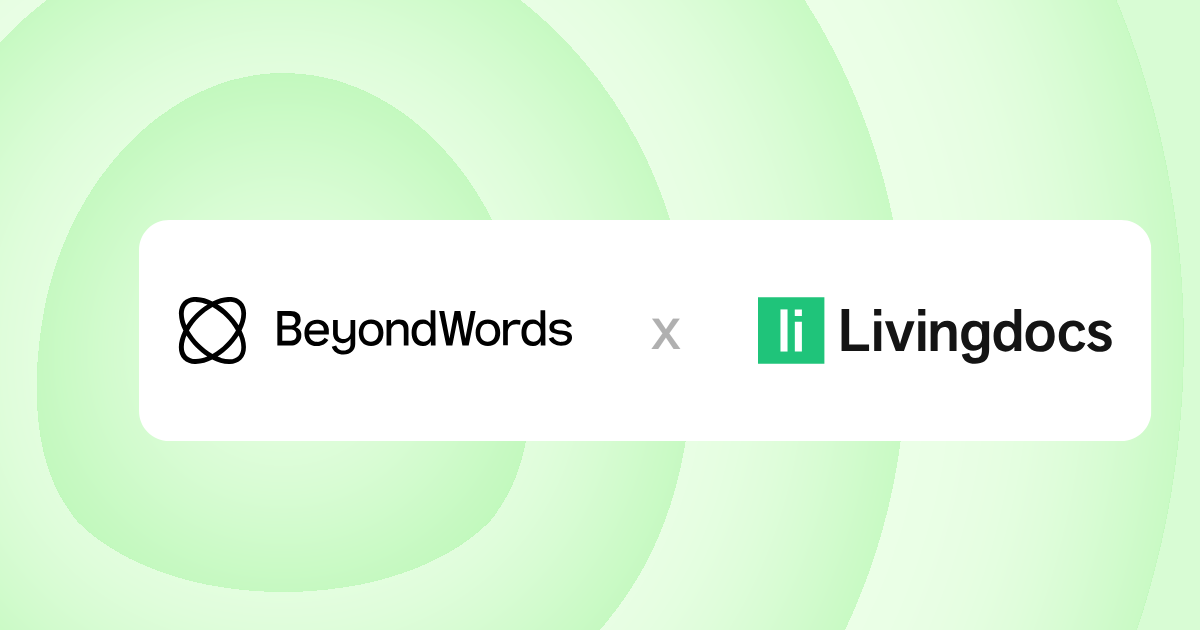SpeechKit changelog: June 2021

Please note that this post was published before SpeechKit rebranded to BeyondWords.
This is the SpeechKit changelog for June 2021, where you can learn about the latest updates and improvements to our AI voice publishing platform.
Added webhooks
You can now use webhooks to get notifications when an event happens. Webhooks are particularly useful for asynchronous events, like when an audio has been processed, updated, or deleted.
For more information, see our webhooks doc.
Added multi-voice asset support to the API
The SpeechKit API now offers support for multiple AI voices within the body of a single audio asset. This means that you can switch between speakers within a particular piece of content — ideal for:
- Quotes, which can be read in a different (and more appropriate) voice so that they are distinguished from the main narrator’s
- Sections of foreign-language content, which can now be processed and read in a native accent
- Subheadings or other features that you wish to distinguish using audio
For more information, read our API reference.
Added Categories selection to the WordPress plugin settings
WordPress plugin users now have the option to automatically enable or disable audio by post category. This makes it easier to ensure that audio is processed for posts that you want—and not those you don’t—so you can use your audio credits effectively.
For example, you could prevent posts in a "Videos" category from being processed into audio, while ensuring that all your "News" posts are automatically made listenable.
If you are an existing user who wants to enable this feature:
- Login to WordPress and go to Plugins.
- Find the SpeechKit – Text-to-Speech plugin.
- If you haven’t already installed Version 2.15.1 or later, click update now.
- Click Settings underneath the SpeechKit plugin.
- Find the new Categories section under Advanced Settings. Tick the categories you wish to automatically enable audio content for.
- Click Save Settings at the bottom of the page.
If you wish to override the default setting for a particular post:
- Open the post you wish to edit.
- Click the ⋮ icon in the top-right, navigate to the Plugins section, then click SpeechKit.
- Tick or untick Display Player to override the default for this post.
For more information, take a look at our SpeechKit for WordPress doc.
Added isAudioReady(object) to the JavaScript player SDK
It typically takes no more than a few minutes for SpeechKit to process your content into audio, but if you want to make sure that the JavaScript player doesn’t render until audio is available, you can do so using the isAudioReady(object) method.
For the most recent updates, visit the BeyondWords changelog.